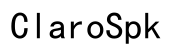Why Does My iPhone Say 'Unknown Caller' Instead of the Number?
Introduction
Seeing 'Unknown Caller' on your iPhone instead of a phone number can be confusing and frustrating. Not knowing who is calling might mean missing important calls or potentially dealing with unsolicited ones. Several factors could be responsible for this problem, ranging from network issues to specific settings on your iPhone.
In this blog, we will explore the common reasons why your iPhone displays 'Unknown Caller' and provide you with effective solutions to fix this issue. We will also discuss advanced troubleshooting steps and tips to prevent future instances of this problem.
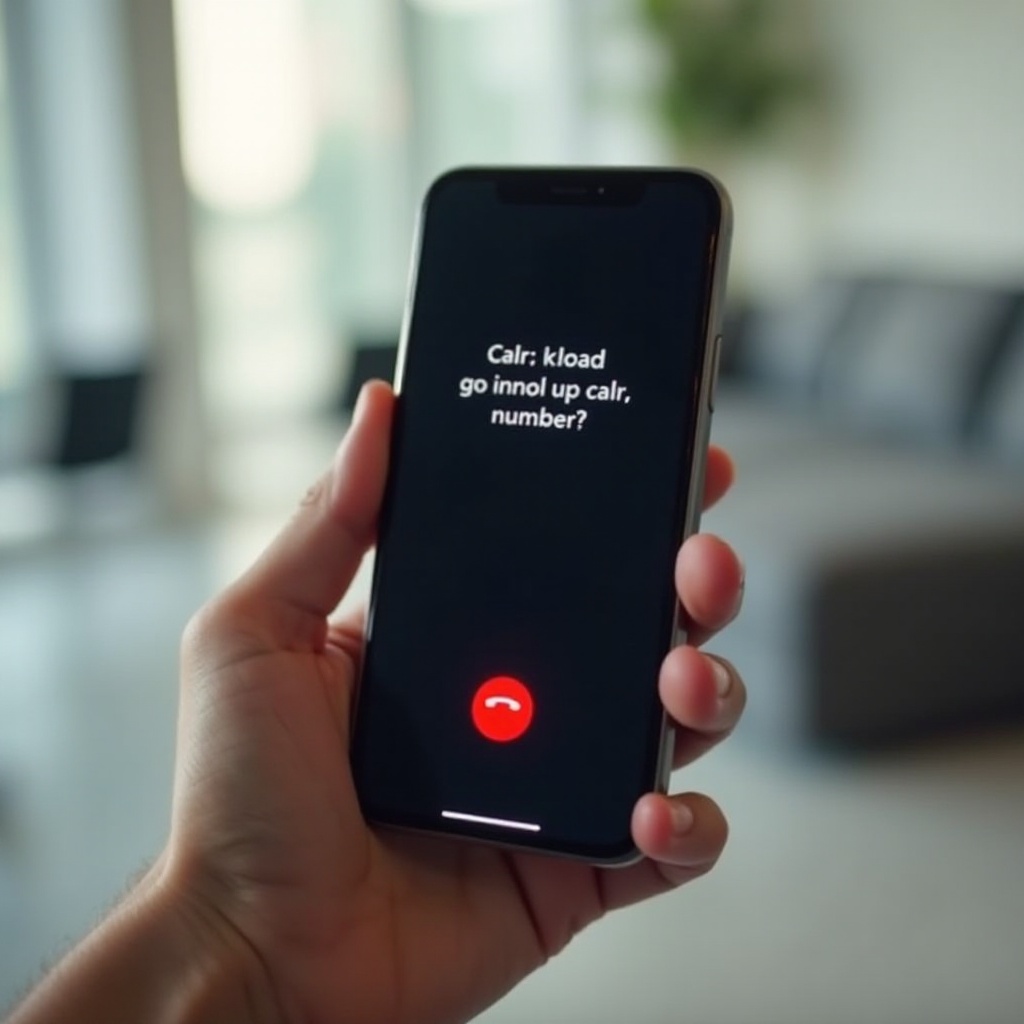
Common Reasons for 'Unknown Caller' Displays on iPhones
Several factors can cause your iPhone to display 'Unknown Caller' instead of the actual phone number. Understanding these reasons is the first step towards resolving the issue.
Network Issues
Poor or unstable network connections can sometimes prevent caller ID information from being transmitted accurately to your iPhone. This can result in seeing 'Unknown Caller' on the display.
Caller ID Settings
Your iPhone's settings play a crucial role in identifying incoming calls. If the caller ID setting is turned off, you might experience difficulty seeing the caller's number.
iOS Software Glitches
Software glitches or bugs in the iOS operating system can also cause your phone to display 'Unknown Caller.' Regular updates are designed to fix these bugs and improve functionality.
Third-Party Apps Interference
Certain third-party apps might interfere with your caller ID settings, causing incoming calls to show up as 'Unknown Caller.' Identifying and managing these apps can help resolve the issue.
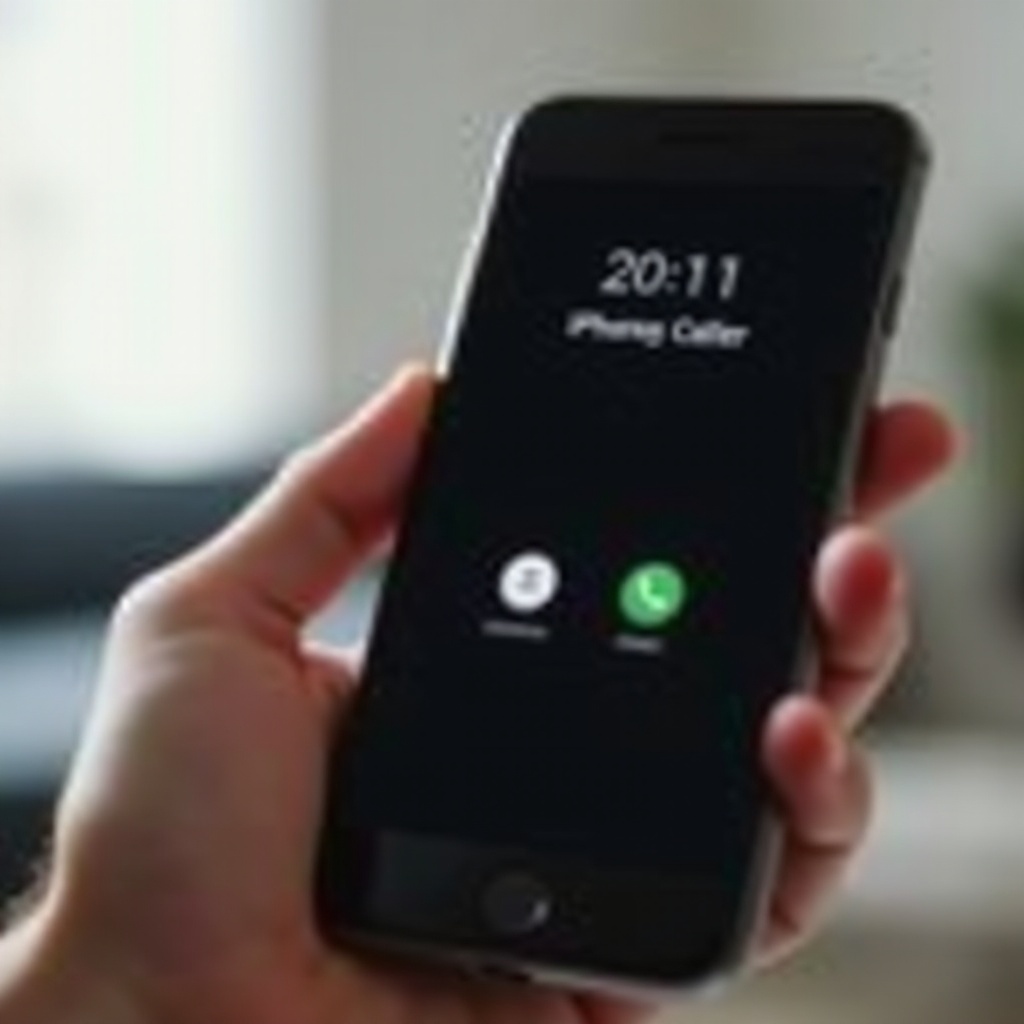
How to Fix 'Unknown Caller' Issues on Your iPhone
Now that we've covered the common reasons, let's delve into actionable steps to correct the 'Unknown Caller' issue on your iPhone.
Check and Adjust Network Settings
- Go to 'Settings' on your iPhone.
- Tap 'Cellular' or 'Mobile Data.
- Ensure 'Cellular Data' is turned on.
- If it's already on, toggle it off and then back on to reset the connection.
- Check for better network reception or move to an area with a stronger signal.
Update iOS Software
Regularly updating iOS can fix glitches that may cause the 'Unknown Caller' issue.
- Open 'Settings.
- Tap 'General' and then 'Software Update.
- If an update is available, download and install it.
- Reboot your iPhone after the update is complete to apply changes.
Modify Caller ID Settings
Ensure that the caller ID settings are appropriately configured:
- Go to 'Settings.
- Select 'Phone.
- Tap 'Show My Caller ID.
- Make sure the toggle is turned on (green).
Reset Network Settings
Resetting network settings can solve persistent issues related to caller ID display.
- Open 'Settings.
- Tap 'General.
- Scroll down and select 'Reset.
- Choose 'Reset Network Settings.
- Enter your passcode if prompted and confirm your choice.
Resetting network settings will remove saved Wi-Fi passwords, so make sure you have them handy for re-entering.
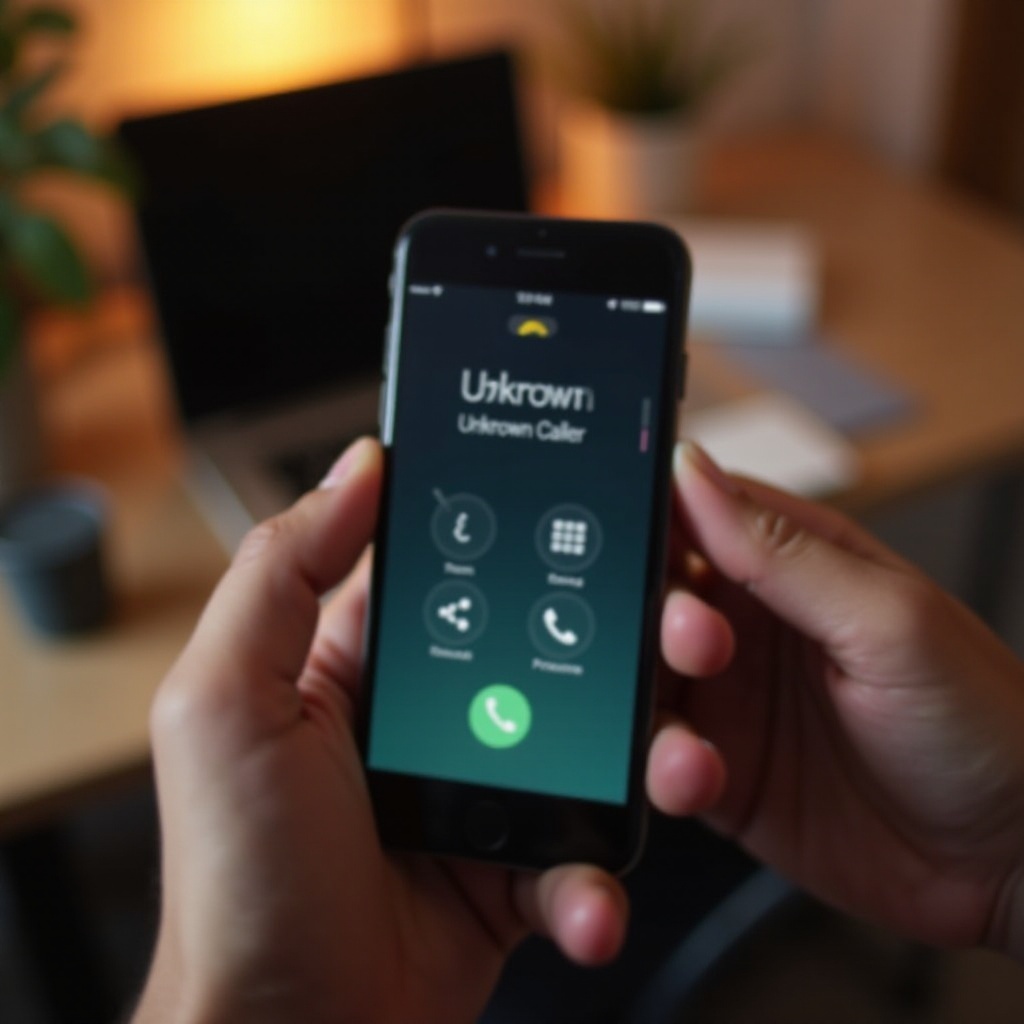
Advanced Troubleshooting Solutions
If the problem persists after trying basic solutions, it's time to consider advanced troubleshooting steps.
Consult with Your Service Provider
- Contact your mobile service provider.
- Explain the 'Unknown Caller' issue you are experiencing.
- Request assistance with verifying network settings or caller ID services.
- Follow their guidance to troubleshoot and resolve the problem.
Analyze for Third-Party App Conflicts
Third-party apps might interfere with your iPhone’s caller ID functionality.
- Check recently installed apps that require permissions related to calls.
- Disable or uninstall suspicious apps one at a time.
- Monitor the caller ID issue to see if it gets resolved after removing a specific app.
Contact Apple Support
If all else fails, seeking professional help can be a solution.
- Visit the official Apple Support website.
- Chat with an Apple representative or schedule a call.
- Describe the 'Unknown Caller' issue accurately.
- Follow their instructions for a thorough diagnosis and possible hardware or software fixes.
Preventing Future 'Unknown Caller' Issues
Preventive measures can help you avoid encountering the 'Unknown Caller' issue again.
Regular iPhone Maintenance Tips
- Keep your software updated by regularly checking for iOS updates.
- Restart your iPhone periodically to refresh its system.
- Avoid installing unnecessary third-party apps that require caller ID permissions.
Best Practices for Caller ID Settings
- Regularly check that your caller ID settings are correctly configured.
- Monitor network settings and ensure a stable connection.
- Be aware of apps that request permissions related to your calls.
Conclusion
Encountering the 'Unknown Caller' message on your iPhone doesn’t have to be a permanent problem. By understanding the reasons behind this issue and following the outlined steps and tips, you can effectively resolve and prevent it. Maintain regular iPhone maintenance to ensure smooth functionality and a better calling experience.
Frequently Asked Questions
How often should I update my iPhone?
It's recommended to check for updates monthly and install them as they become available to keep your device running smoothly.
What if updating iOS does not solve the issue?
If updating iOS doesn't fix the problem, try consulting your service provider or contacting Apple Support for further assistance.
Can third-party apps permanently affect my caller ID?
Generally, third-party apps should not have a permanent impact on caller ID. Uninstalling or disabling them can usually resolve conflicts.