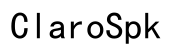Troubleshooting Guide: AirPods Pro Case Not Charging and Showing No Light
Introduction
Experiencing issues with your AirPods Pro case not charging and showing no light can be frustrating and confusing. When your dependable accessory fails to function, it can disrupt your day. Understanding the root cause of the issue and knowing how to address it effectively can save you time and stress. This troubleshooting guide covers common reasons why your AirPods Pro case might not be charging, provides step-by-step solutions to resolve the issue, and advises when to reach out to Apple support if needed.

Common Reasons Why Your AirPods Pro Case Isn't Charging
When your AirPods Pro case fails to charge, several factors could be at play. Sometimes, the issue might be as simple as a faulty charging cable or dirt obstructing the connections. Other times, it may be due to deeper issues related to the firmware or physical damage to the case.
Common reasons include: 1. Faulty Charging Cable or Adapter: A damaged cable or adapter could be preventing the case from receiving power. 2. Dirt and Dust Accumulation: Dirt in the charging port or on the AirPods can obstruct the connection, stopping the case from charging. 3. Firmware Issues: Outdated firmware could cause charging problems. 4. Physical Damage: Damage to the case from drops or water can impair its functionality.
Recognizing these common issues helps in diagnosing the problem more quickly and allows for more targeted troubleshooting steps.
Troubleshooting Steps
Now that we have identified the possible reasons your AirPods Pro case might not be charging, let’s walk through the detailed troubleshooting steps.
Check the Charging Connection
- Inspect the Charging Cable and Adapter: Ensure that your charging cable and adapter are functioning properly. Try using them to charge another device. If they don't work, you might need replacements.
- Use a Different Power Source: Plug your charger into a different outlet or USB port to rule out power source issues.
- Ensure Proper Connection: Sometimes, the connection can become loose. Ensure that the cable is tightly plugged into the charging case and the power source.
Clean the Charging Case and Ports
- Use a Dry, Soft Cloth: Gently clean the Lightning connector on the bottom of the charging case using a dry, soft cloth. Ensure no lint or debris is left behind.
- Clean the Charging Cable: Inspect the Lightning connector on your cable and, if necessary, clean it with a soft cloth.
- Compressed Air: For stubborn debris, a can of compressed air can help dislodge and remove dirt from the port.
Reset Your AirPods Pro Case
- Locate the Button: Find the small setup button on the back of the AirPods Pro case.
- Press and Hold: Press and hold the setup button for about 15 seconds until the status light on the front of the case flashes amber and then white.
- Reconnect Your AirPods: After resetting the case, re-pair your AirPods with your device and check if the case is now charging.
Inspect for Physical Damage
- Check for Visible Damage: Look closely for any cracks, dents, or other visible damage to the case or AirPods.
- Water Exposure: If the case has been exposed to water or extreme temperatures, it might be damaged internally.
- Use a Different Case: If possible, try using another AirPods Pro case to charge your AirPods. If this works, you may need to replace your original case.
Checking the AirPods Pro Firmware
After going through the physical checks and cleaning, the next logical step is to examine potential software issues. Firmware issues can sometimes cause charging problems with your AirPods Pro case. Here’s how to check and update the firmware:
- Connect AirPods to Device: Make sure your AirPods are connected to your iPhone or iPad.
- Open Settings: Go to the Settings app on your iPhone or iPad and navigate to General > About > AirPods.
- Check Firmware Version: Ensure your AirPods are running the latest firmware. If an update is available, follow the prompts to update.
Updating the firmware can resolve many connectivity and charging issues.
When to Contact Apple Support
If you’ve tried all the troubleshooting steps above and your AirPods Pro case is still not charging and showing no light, it’s time to contact Apple Support. There may be an underlying hardware issue that requires professional assistance. In some cases, your device might still be under warranty, allowing for free repairs or replacements.

Conclusion
Dealing with an AirPods Pro case that won’t charge can be irritating, but following the steps outlined above can help diagnose and solve the problem efficiently. Make sure to check your charging accessories, clean the case and ports, reset the case, inspect for physical damage, and update the firmware. If all else fails, don’t hesitate to reach out to Apple Support for further assistance.
Frequently Asked Questions
Why is my AirPods Pro case not showing any light when charging?
This issue can arise due to faulty charging cables or adapters, dirt in the charging ports, outdated firmware, or physical damage to the case. Ensure all connections are secure, clean the ports, update the firmware, and inspect for damage.
How do I reset my AirPods Pro case?
To reset your AirPods Pro case, press and hold the setup button on the back of the case for about 15 seconds until the status light flashes amber and then white.
What should I do if my AirPods Pro case is still not charging after trying all the steps?
If your AirPods Pro case is still not charging after performing all the troubleshooting steps, contact Apple Support. You may need professional repair or replacement of your charging case.