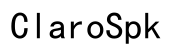How to Fix Pixel Buds Audio That Sounds Muffled
Introduction
Experiencing muffled audio from your Pixel Buds can be incredibly frustrating, especially when you're trying to enjoy your favorite music or make an important call. This guide will help you diagnose and fix the issue, ensuring your Pixel Buds deliver the crystal-clear sound quality you expect. From common causes and quick fixes to advanced troubleshooting and preventive measures, we cover everything you need to know.

Common Causes of Muffled Audio in Pixel Buds
Understanding the root cause of muffled audio in your Pixel Buds can point you towards the right solution. The issue may arise from a variety of sources, each requiring different fix strategies:
- Earwax or Debris: Accumulation of earwax or debris on the speaker mesh can obstruct sound waves, leading to muffled audio.
- Firmware Issues: Outdated or corrupt firmware can result in various audio glitches, including muffled sound.
- Bluetooth Connectivity Problems: If the Bluetooth connection is weak or unstable, it can impair the audio quality.
- Hardware Issues: Physical damage to the buds or internal components can also cause sound problems.
- Incorrect Fit: Pixel Buds that don't sit properly in your ears can lead to an improper seal, affecting sound quality.
By identifying these common causes, you can more effectively troubleshoot your muffled audio issue.

Quick Checks for Pixel Buds Audio
Before diving into detailed troubleshooting, it's advisable to perform a few quick checks to rule out minor issues.
- Inspect and Clean the Buds:
- Visual Inspection: Examine the speaker mesh and outer surface for visible debris.
-
Cleaning: Use a soft, dry brush to gently clean the speaker mesh. Do not use water or any liquid cleaner.
-
Check for Firmware Updates:
- Open the Pixel Buds app on your phone.
- Navigate to Settings > Firmware Update.
-
If an update is available, install it and test the audio quality again.
-
Restart Bluetooth Connection:
- Turn off the Bluetooth on your device and then turn it back on.
-
Re-pair your Pixel Buds with your device and check if the audio improves.
-
Ensure Proper Fit:
- Reinsert the Pixel Buds to ensure they sit snugly and create a good seal in your ears.
- Adjust the ear tips if necessary for a better fit.
Quick checks can often resolve minor issues without delving into more complex fixes. If the problem persists, move on to more detailed troubleshooting.
Effective Troubleshooting Steps
For more persistent issues, follow these effective troubleshooting steps to restore clear audio in your Pixel Buds:
- Reset Pixel Buds:
- Place both buds into the charging case.
- Press and hold the pairing button on the back of the case until the light starts flashing.
- Release the button and wait for the reset process to complete.
-
Reconnect the buds with your device.
-
Check Device Audio Settings:
- Go to the audio settings of your connected device.
- Ensure that any audio enhancements or equalizer settings are turned off.
-
Test different audio sources to rule out the possibility of poor-quality audio files.
-
Test with Another Device:
- Pair your Pixel Buds with a different device to see if the muffled audio persists.
-
If the issue is resolved, the problem may lie with your original device.
-
Contact Google Support:
- If none of these steps resolves the issue, it may be time to consult Google Support for further assistance.
These troubleshooting steps can help isolate and address more complex issues affecting audio quality.
Advanced Solutions for Persistent Issues
If basic troubleshooting fails, consider these advanced solutions:
- Perform a Factory Reset:
- Hold down the pairing button on the case for about 30 seconds until you see a white flashing light.
- This will erase all data and reset the buds to factory settings.
-
Reconnect and test the audio.
-
Inspect for Physical Damage:
- Carefully examine the buds for any signs of physical damage or wear and tear.
-
If damage is suspected, consult a professional for repair or replacement options.
-
Update Device Firmware:
-
Ensure the operating system of your connected device is up-to-date, as outdated software can cause compatibility issues.
-
Use Third-Party Apps (Cautiously):
- Certain apps can enhance audio quality by adjusting settings beyond the default range.
- Use these apps cautiously and ensure they are well-reviewed and compatible with your Pixel Buds.
Advanced solutions can address deeper issues that basic troubleshooting might not resolve. However, proceed with caution and, when in doubt, seek professional advice.

Preventive Measures to Maintain Audio Quality
To prevent future muffled audio issues, incorporate these preventive measures into your routine:
- Regular Cleaning:
- Clean your Pixel Buds regularly to prevent earwax and debris buildup.
-
Store them in the case when not in use to keep them clean and protected.
-
Keep Firmware Updated:
-
Regularly check for and install firmware updates to keep your Pixel Buds in optimal condition.
-
Proper Storage:
-
Store your buds and case in a cool, dry place to avoid moisture and physical damage.
-
Careful Handling:
- Avoid dropping or mishandling the buds, as physical damage can compromise audio quality.
These preventive tips will help keep your Pixel Buds functioning at their best.
Conclusion
Muffled audio in Pixel Buds can be a vexing issue, but identifying the root cause and following a structured approach to troubleshooting can often resolve the problem. From quick checks and basic troubleshooting to advanced solutions, this guide aims to provide a comprehensive resource for addressing muffled audio and maintaining excellent sound quality in your Pixel Buds.
Frequently Asked Questions
Why do my Pixel Buds sound muffled all of a sudden?
A sudden change in audio quality can often be due to debris or earwax blocking the speaker mesh, firmware issues, or an unstable Bluetooth connection. Inspect the buds and perform basic troubleshooting steps to rectify the issue.
How do I clean my Pixel Buds to improve sound quality?
Use a soft, dry brush to gently remove any debris from the speaker mesh. Avoid using water or any liquid cleaners as they can damage the buds.
Can software updates fix muffled audio in Pixel Buds?
Yes, firmware updates can address various audio issues, including muffled sound. Regularly check for updates via the Pixel Buds app and install them when available.