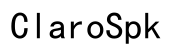How to Fix iPhone Text Messages Not Showing
Introduction
Experiencing issues with iPhone text messages not showing up can be incredibly frustrating. Whether messages are delayed, missing, or entirely invisible, this common problem disrupts your daily communication. Fortunately, there are several solutions you can try to resolve the issue and get your text messages showing properly again. In this blog post, we'll explore the common causes of the problem, basic troubleshooting steps, advanced solutions, and measures to prevent future issues. By the end of this guide, you'll be equipped with the knowledge to fix and avoid iPhone text message issues effectively.
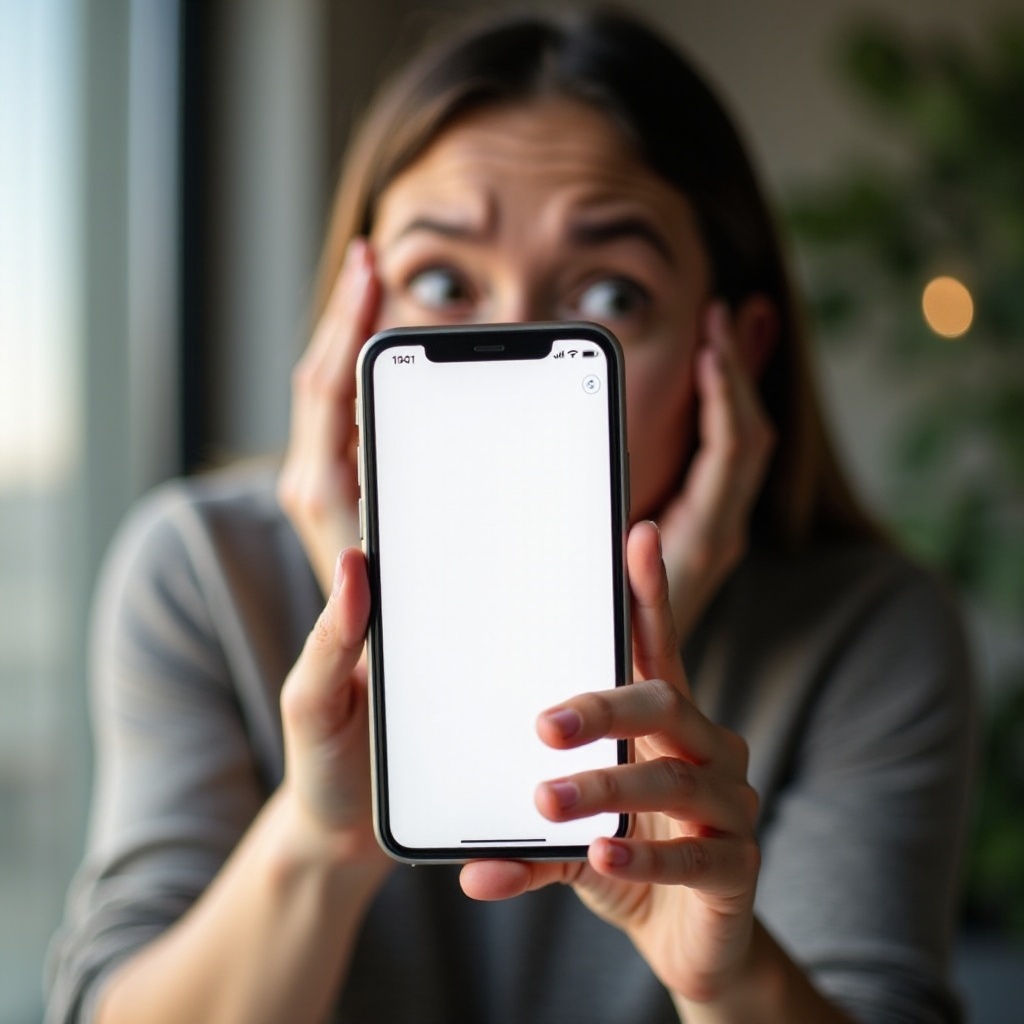
Common Causes for iPhone Text Messages Not Showing
Several factors can disrupt the display of iPhone text messages. Identifying the root cause is the first step towards resolving the issue.
Poor Network Connection
A stable network connection is crucial for sending and receiving text messages. If your connection is unstable or weak, messages might not show up on your device. This can be due to being in an area with poor signal reception or network disruptions.
Outdated iOS Version
Running an outdated version of iOS can lead to compatibility issues, causing various functions, including messaging, to malfunction. Apple frequently updates iOS to fix bugs and improve performance, so keeping it up to date is essential.
Incorrect Time and Date Settings
Incorrect time and date settings can confuse the messaging system, leading to issues with message display. iMessages and SMS rely on accurate time-stamping to function correctly, and discrepancies in these settings can cause problems.
Message Settings Misconfiguration
Misconfigured message settings, such as blocked contacts or incorrect settings for MMS and SMS, can also lead to messages not appearing. Ensuring all settings are correctly configured can help prevent and resolve issues.
Understanding these common causes lays the groundwork for troubleshooting the problem effectively.
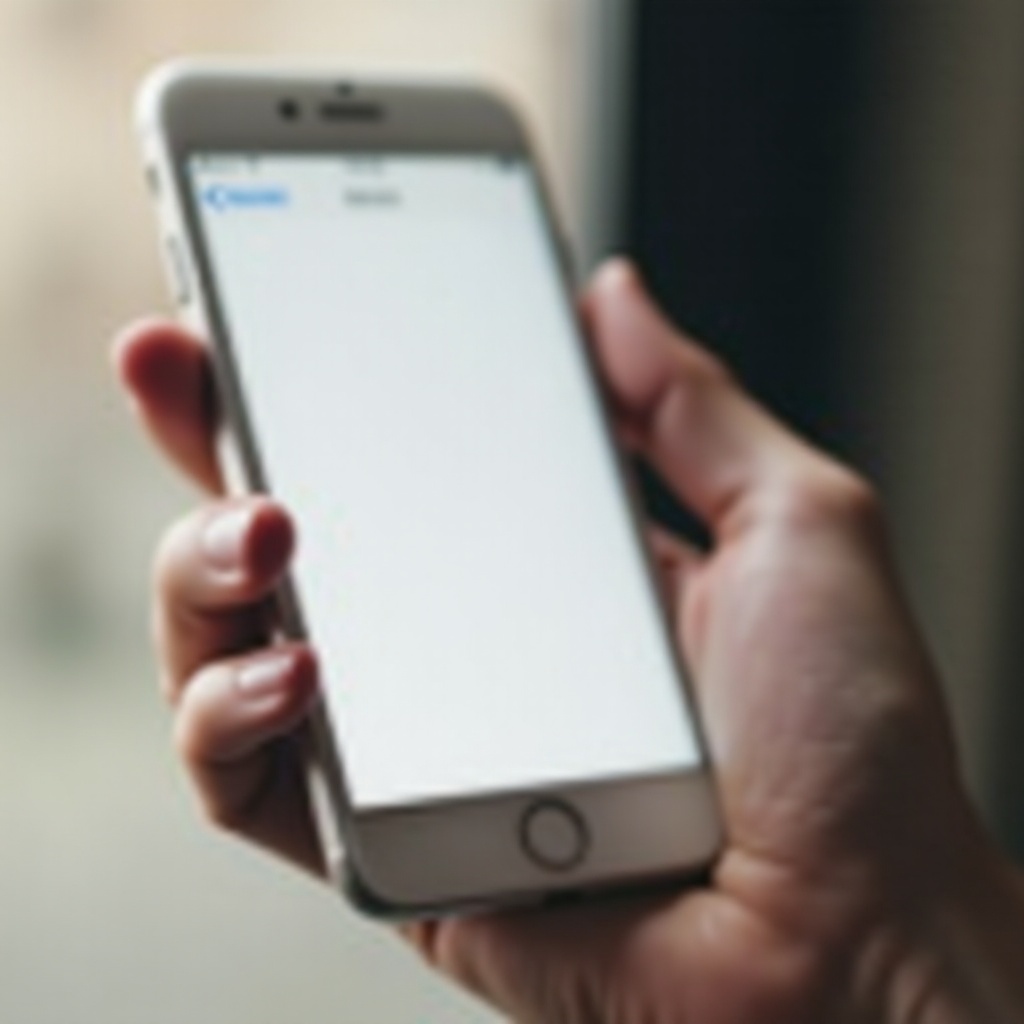
Basic Troubleshooting Steps
When facing issues with iPhone text messages not showing, start with these basic troubleshooting steps.
Check Network Connection
- Ensure your iPhone is connected to a stable Wi-Fi or cellular network.
- Test your internet by opening a webpage or using another app that requires a connection.
- If necessary, move to an area with better reception or reset your network connection.
Update iOS to the Latest Version
- Go to Settings > General > Software Update.
- Check for available updates.
- If an update is available, download and install it.
Verify Time and Date Settings
- Go to Settings > General > Date & Time.
- Ensure Set Automatically is turned on.
- If not, enable it to sync time and date settings.
Restart Your iPhone
- Press and hold the power button until the slide to power off slider appears.
- Drag the slider to turn off your iPhone.
- After the device powers down, press and hold the power button again until the Apple logo appears.
These steps often solve the problem by addressing the most common causes.
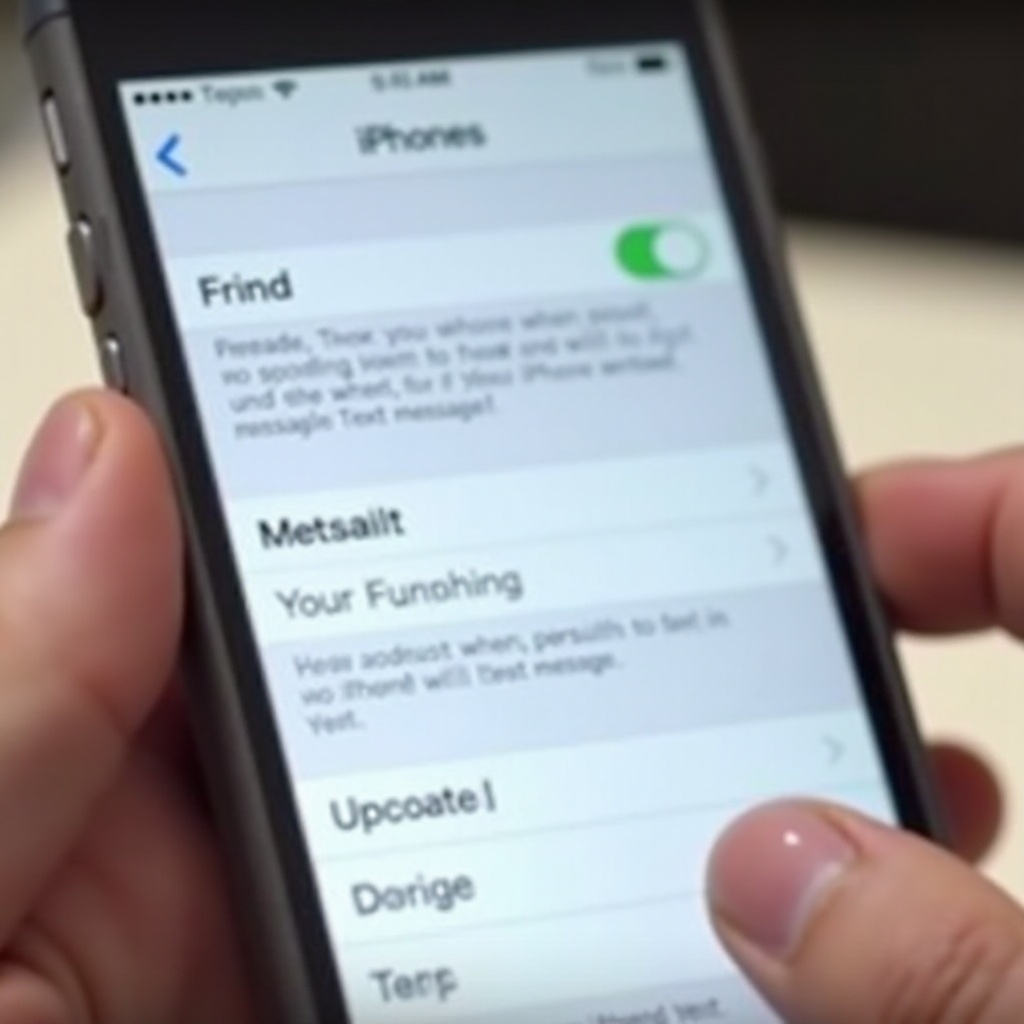
Advanced Solutions for Persistent Issues
If basic troubleshooting does not resolve the issue, you may need to try more advanced solutions.
Reset Network Settings
- Go to Settings > General > Reset.
- Tap Reset Network Settings.
- Enter your passcode if prompted, and confirm the reset.
Perform a Hard Reset
- Quickly press and release the volume up button.
- Quickly press and release the volume down button.
- Press and hold the side button until the Apple logo appears.
Restore iPhone Using iTunes
- Connect your iPhone to a computer with iTunes installed.
- Open iTunes and select your device.
- Click Restore iPhone, then follow the on-screen instructions.
Check for Carrier Settings Update
- Go to Settings > General > About.
- If an update is available, you'll see an option to update your carrier settings.
- Follow the on-screen instructions to complete the update.
These advanced solutions can resolve deeper software and network issues that basic troubleshooting might not address.
Preventive Measures to Avoid Future Issues
To ensure smooth messaging on your iPhone and prevent future issues, follow these preventive measures.
Regularly Update iOS
Keeping your iPhone updated with the latest iOS version ensures you'll have the latest bug fixes and performance improvements. Set your device to update automatically for convenience.
Backup Important Messages
Regularly backing up your messages can save you from losing important conversations. Use iCloud or iTunes to create backups periodically.
Maintain Proper Storage Management
Ensure your iPhone has sufficient storage space to store new messages. Delete unnecessary files and manage your storage to prevent issues related to limited storage space.
By implementing these preventive measures, you can minimize the chances of encountering issues with your iPhone text messages.
Conclusion
Dealing with iPhone text messages not showing can be a hassle, but understanding the common causes and how to troubleshoot them can help you resolve the issue quickly. Whether it's a network problem, outdated software, or misconfigured settings, there are solutions available. For persistent issues, more advanced steps like resetting network settings or restoring your iPhone might be necessary. Preventive measures such as regularly updating your device and managing storage can help avoid future problems. By following this guide, you'll be better equipped to ensure smooth, uninterrupted text messaging on your iPhone.
Frequently Asked Questions
Why aren't my iPhone text messages showing up in the correct order?
This issue usually arises due to incorrect time and date settings. Ensure **Set Automatically** is enabled in **Settings** > **General** > **Date & Time**.
What do I do if iPhone text messages are not showing contact names?
This problem can be caused by sync issues or contact settings. Ensure your contacts are correctly synced with iCloud or any other service you use.
Can a factory reset fix the issue of iPhone messages not showing?
Yes, a factory reset can resolve most software-related issues, including problems with text messages not showing. However, this should be a last resort as it will erase all data on your device.