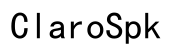How to Fix MacBook Speakers Crackling: Step-by-Step Guide
Introduction
Experiencing crackling sounds from your MacBook speakers can be frustrating. Not only does it disrupt your audio experience, but it could also indicate underlying issues within your device. Whether you're dealing with hardware problems or software glitches, diagnosing and resolving these sound issues promptly is essential to restore optimal function.

Understanding the Problem
Before diving into solutions, it's important to understand why your MacBook speakers are crackling. The crackling noise you hear is often a symptom of a larger issue that can stem from multiple sources. Identifying whether the problem is software-related or hardware-based will guide you to the most effective remedy.
Common Causes of Crackling Speakers
Several factors can contribute to crackling sounds in your MacBook speakers:
- Software Glitches: Outdated or corrupted software can interfere with your MacBook's ability to produce clean audio.
- Hardware Issues: Physical damage or wear and tear over time can affect speaker performance.
- External Interference: Other electronic devices or poor-quality audio files can cause disruptions.
- Resource Overload: Running too many applications simultaneously can strain your MacBook's resources, leading to audio issues.
These causes can occur individually or in combination, making it crucial to perform thorough checks to pinpoint the exact problem.

Preliminary Checks to Perform
Before diving into more complex solutions, conduct these basic checks:
- Restart Your MacBook: Simply restarting your MacBook can resolve many minor glitches.
- Update macOS: Ensure you have the latest version of macOS. Go to System Preferences > Software Update and install any available updates.
- Check for Obstructions: Ensure there's no dirt, dust, or debris blocking the speakers.
- Audio Source Quality: Play audio from a different source to rule out low-quality files as the problem.
By performing these preliminary checks, you can often resolve simple issues that might be causing the crackling sounds.
Fixing Software-Related Issues
If your initial checks didn't resolve the issue, it's time to look into potential software problems.
- Reset NVRAM/PRAM:
- Shut down your MacBook.
- Turn it back on and immediately press and hold Option + Command + P + R.
-
Hold these keys for about 20 seconds, then release.
-
Check Sound Settings:
- Go to System Preferences > Sound.
-
Ensure the correct output device is selected and adjust the volume levels.
-
Reset the Core Audio:
- Open Terminal from Applications > Utilities.
- Type
sudo killall coreaudiodand press Enter. -
Enter your password if prompted. This will reset the Core Audio process.
-
Reinstall Audio Drivers:
- Sometimes reinstalling audio drivers can solve crackling issues. Visit Apple's official support page to download and install fresh drivers for your MacBook model.
If none of these steps work, it may indicate a deeper software issue requiring more specialized fixes or professional assistance.
Solving Hardware-Related Issues
When software fixes fail to resolve the problem, hardware might be to blame.
- Inspect Physical Damage:
-
Check your speakers for any visible signs of damage. Look at the speaker grills for dents, cracks, or obstructions.
-
Internal Component Check:
-
Open your MacBook (if you're comfortable) and inspect internal components. Loose connections or damaged parts might need professional repair.
-
External Speakers:
- Test with a pair of external speakers or headphones. This helps determine if the speakers themselves are faulty or if the issue lies elsewhere.
Physical damage or internal component issues often necessitate professional help, so it's advisable to contact Apple Support if your MacBook is under warranty.

Advanced Troubleshooting Steps
If you’ve exhausted simpler solutions and still face issues, consider these advanced steps:
- Perform a Clean macOS Install: Reinstalling macOS might rectify deep-rooted software issues.
- Apple Diagnostics:
- Restart your Mac, holding the D key. This will run Apple Diagnostics and identify hardware concerns.
- Third-Party Tools: Several third-party tools can diagnose and fix audio issues. Research and choose reputable software known for this purpose.
These steps provide more thorough solutions, though they require more time and effort.
Conclusion
Crackling MacBook speakers can significantly diminish your user experience. Understanding the root causes, performing preliminary checks, and methodically addressing both software and hardware issues are key steps in resolving the problem. Always consider professional help if your attempts don’t yield the desired results.
Frequently Asked Questions
Why are my MacBook speakers making a crackling sound?
Crackling sounds can result from software glitches, hardware problems, or interference from other electronic devices. Heavy system resource usage can also cause this issue.
How do I reset the audio settings on my MacBook?
You can reset audio settings by resetting NVRAM/PRAM or the Core Audio process via Terminal using the command 'sudo killall coreaudiod'.
When should I contact Apple Support for speaker problems?
Contact Apple Support if you've attempted all suggested fixes and the problem persists. It's also advisable to seek professional help if you identify possible hardware damage or if your MacBook is under warranty.