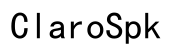How to Fix Netflix Audio Out of Sync Issues in 2024
Introduction
Audio sync issues can turn a Netflix binge-watching session from a delight into a frustration. Whether you are watching your favorite show or an anticipated movie, nothing ruins the experience like audio that's out of sync. Fortunately, several solutions can resolve this annoying problem. From simple quick fixes to advanced troubleshooting techniques, you can have your streaming experience back to normal in no time.

Common Causes of Netflix Audio Out of Sync
Understanding the root causes of audio sync issues can make it easier to troubleshoot and fix them. Various factors contribute to this problem:
- Network Latency: Poor internet connection can lead to delays in audio and video data, causing sync issues.
- Device Compatibility: Differences between your streaming device and the app can lead to audio lag. Not all devices are fully optimized for Netflix's latest updates.
- Outdated Software: An outdated Netflix app or firmware on your device can cause compatibility issues, which may result in audio and video being out of sync.
- External Hardware Configuration: Using external speakers or home theatre systems might introduce audio delays, especially if they are not configured correctly.
- App-Specific Bugs: Occasionally, the Netflix app itself can have bugs that cause sync issues.
Knowing these common causes can help you diagnose and solve audio sync problems more effectively.

Quick Fixes for Audio Sync Issues
There are several straightforward methods to resolve audio sync issues quickly. These quick fixes can often resolve the problem without needing advanced solutions.
Restarting Devices
- Power Cycle: Turn off your streaming device and unplug it from the power source. Wait for about 30 seconds before plugging it back in and turning it on.
- Reboot: Simply restart the device to refresh the system and possibly resolve minor glitches causing the audio sync issue.
Checking Speaker Connections
- Verify Connections: Ensure that all cables connecting your device to external speakers or sound systems are securely plugged in.
- Switch Ports: Sometimes, moving the cable to a different port can resolve the issue if the original port is malfunctioning.
Adjusting Netflix Settings
- Audio Settings: Navigate to your Netflix account settings and adjust the audio settings. Sometimes switching the audio format can resolve sync issues.
- Re-select Content: Pause the video and re-select the content you are watching to force a reload, which may correct the synchronization.
Implementing these quick fixes may resolve your audio sync issues instantly.
Advanced Troubleshooting Techniques
If quick fixes didn’t solve the problem, it’s time to use advanced troubleshooting techniques.
Updating Firmware and Software
- Update Your Device: Ensure your streaming device’s firmware and software are up to date. Check the device manufacturer’s website for the latest updates.
- Update the Netflix App: Go to your device’s app store and check for any updates available for the Netflix app.
Using Audio Delay Features
- Audio Delay Settings: Many modern TVs and AV receivers have an audio delay feature. Go into your TV or receiver settings and adjust the audio delay until the sound syncs with the video.
- Lip Sync Calibration: Some devices offer lip sync calibration tools. Use these tools to synchronize audio with the video manually.
External Device Configurations
- Optimize Settings: Ensure your external speakers and home theatre systems are set up correctly. Refer to the user manual for optimal settings.
- Firmware Updates: Like streaming devices, make sure your external audio devices have the latest firmware installed to avoid compatibility issues.
These advanced methods should address more stubborn audio sync problems.

Preventive Measures for Future Sync Issues
Prevention is better than cure. Here’s how you can prevent future audio sync issues.
Regular Software Updates
- Automate Updates: Enable automatic updates on your devices and the Netflix app to ensure you always have the latest fixes.
- Check Periodically: Manually check for software updates periodically, ensuring that all connected devices are up to date.
Optimal Speaker Placement
- Proper Placement: Place your speakers correctly to minimize delays caused by an improper setup.
- Use Quality Cables: Use high-quality cables to connect your speakers to the streaming device to ensure there's no signal loss.
Adjusting Streaming Quality
- Select Optimal Quality: Depending on your internet connection, select an optimal streaming quality that balances video and audio performance.
- Monitor Bandwidth Usage: Make sure other activities in your household are not consuming excessive bandwidth, which can affect streaming quality.
These preventive measures can minimize the occurrence of audio sync problems.
When to Seek Professional Help
If you’ve tried both quick fixes and advanced techniques and still face audio sync issues, it may be time to seek professional help. Consult your device’s customer support or a trusted professional technician. They can diagnose hardware-related issues or deep-rooted software problems that aren’t easily identifiable.
Conclusion
Dealing with Netflix audio out of sync issues can be incredibly frustrating, but with the right approach, you can effectively tackle the problem. Start with quick fixes, move on to advanced troubleshooting, and establish preventive measures to ensure a smooth streaming experience. Remember, professional help is always available if needed.
Frequently Asked Questions
Why is my Netflix audio out of sync with my speakers?
Audio out of sync issues on Netflix could be caused by several factors such as network latency, outdated software, or misconfigured external audio devices.
How can I permanently fix audio sync issues on Netflix?
Regularly update your device’s software and Netflix app, ensure proper speaker placement, and adjust audio settings. Following these steps can provide a more permanent solution.
Is it a Netflix problem or my device that causes audio sync issues?
It can be either. While app-specific bugs on Netflix can cause sync issues, outdated firmware or misconfigured external devices can also be the culprit. Identifying the root cause can help you address the problem more efficiently.