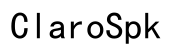How to Fix a Green Line on Your Computer Monitor
Introduction
Discovering a green line on your computer monitor can be both frustrating and concerning. Whether you are in the middle of an important project or unwinding with your favorite game, this issue can drastically affect your experience. The good news is, there are steps you can take to diagnose and resolve this issue, often without needing professional help. In this article, we will guide you through the common causes of green lines on screens and offer both hardware and software solutions to fix the problem.

Common Causes of Green Lines on Screens
Identifying the root cause of the green line on your monitor is the crucial first step in solving the problem. Several factors could be responsible:
- Loose or faulty cables: Sometimes, a loose or damaged cable can interrupt the connection between your computer and monitor, resulting in green lines.
- Graphics card issues: A malfunctioning or overheated graphics card can cause display problems, including green lines.
- Driver problems: Outdated or corrupted display drivers can wreak havoc on the display settings, affecting the monitor.
- Monitor defects: In some cases, the monitor itself might be at fault due to internal failures or dead pixels.
Understanding these underlying issues will help you better diagnose the problem and apply an appropriate fix.
Diagnosing the Problem
Before diving into solutions, it's essential to diagnose the problem accurately. Here are some steps to pinpoint the issue:
Checking for Loose Connections
- Turn off your computer and monitor.
- Unplug all cables and then reconnect them, ensuring they are secure.
- Restart the monitor and computer to check if the green line is gone.
Loose connections can often be the simple culprit behind display issues.
Running a Diagnostic Test
Most monitors come with a built-in diagnostic tool: 1. Access the monitor's menu using the physical buttons. 2. Navigate to the diagnostic option and run the test.
The diagnostic test will help identify if the issue lies within the monitor itself.
Using an External Monitor
Connect your computer to an external monitor: 1. If the green line appears on the external monitor, the issue is likely with your computer's hardware or software. 2. If it doesn't, then your monitor is probably the faulty component.
This method helps to isolate whether the problem is with the monitor or another component.

Hardware-Based Solutions
Once you have a better understanding of the issue, you can apply hardware-based solutions if needed:
Reconnecting Display Cables
Sometimes a simple reconnection can resolve display issues: 1. Power off and unplug your devices. 2. Disconnect and reconnect the display cables, ensuring they are tight and secure.
Replacing the Monitor Cable
A damaged cable can be the culprit: 1. Use a spare cable to replace the current one. 2. Observe if the green line disappears.
If a replacement cable fixes the issue, you can be certain that the original cable was the problem.
Checking the Graphics Card
If you suspect the graphics card: 1. Open your computer case. 2. Ensure the graphics card is securely seated in the motherboard slot.
If available, swap it with another graphics card to check if that resolves the issue.

Software-Based Solutions
If hardware fixes do not resolve the issue, your problem might lie with the software:
Updating or Reinstalling Display Drivers
Outdated or corrupted drivers can cause display issues: 1. Open Device Manager. 2. Find and expand the 'Display adapters' section. 3. Right-click your graphics card and select 'Update driver' or 'Uninstall device' to reinstall an updated version.
Adjusting Display Settings
Incorrect display settings can also result in unwanted lines: 1. Go to the 'Display settings' on your computer. 2. Adjust the resolution and refresh rate to recommended levels.
Experimenting with these settings can sometimes resolve the issue.
Performing a System Restore
If all else fails: 1. Open the 'Control Panel'. 2. Navigate to 'System and Security' and then 'System'. 3. Select 'System Restore' to revert your system back to a point before the issue emerged.
This can help if the problem was caused by a recent change.
Conclusion
Green lines on your computer monitor can be annoying, but they aren't always a sign of a serious issue. By identifying the source of the problem and following the suggested hardware and software solutions, you can often resolve the issue on your own. If the problem persists, consulting a professional might be the next best step.
Frequently Asked Questions
Why is there a green line on my computer monitor?
A green line on your monitor can be caused by loose connections, faulty cables, graphics card issues, driver problems, or defects within the monitor itself.
Can a green line on a monitor be fixed without professional help?
Yes, many green line issues can be fixed at home by checking connections, updating drivers, and making sure the hardware is functioning correctly.
Is it better to repair or replace a monitor with a green line?
If the problem persists after attempting basic fixes, it might be more cost-effective to replace the monitor, especially if it's old or out of warranty.