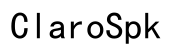How to Prevent My Mouse From Changing Sens Randomly in Valorant
Introduction
Experiencing sudden changes in mouse sensitivity during a high-stakes Valorant match can disrupt your gaming flow and crucially affect your performance. This guide will provide detailed steps on preventing random sensitivity changes in Valorant, from understanding the root causes to applying software and hardware solutions that ensure consistency in your gameplay.

Understanding the Causes of Sensitivity Changes
Mouse sensitivity in Valorant can be influenced by various factors, both software-related and hardware-related. Typically, random changes in sensitivity can stem from issues such as:
-
Updates or Software Bugs: Updates in your operating system or Valorant itself might cause disruption in your typical mouse settings.
-
Driver Problems: Outdated or corrupted mouse drivers can lead to inconsistent performance.
-
Interference from Other Programs: Background applications or utilities that override mouse settings can result in unexpected changes.
-
DPI Switch Issues: Some gaming mice have DPI switch buttons that can be accidentally pressed during gameplay, leading to immediate sensitivity alterations.
Understanding these causes is vital for implementing the right solutions and ensuring a seamless gaming experience.
Software Solutions to Stabilize Mouse Sensitivity
To combat sensitivity changes due to software-related issues, implement the following strategies:
-
Update Software: Ensure that both your operating system and Valorant are running the latest versions. Frequently check for updates and apply them as needed to fix bugs that might cause sensitivity issues.
-
Driver Maintenance: Regularly update your mouse drivers. Manufacturers often release driver updates to improve performance and fix known issues. Utilize dedicated driver update tools or check the manufacturer's website for the latest drivers.
-
Close Background Applications: Limit the number of background applications running while playing Valorant. Applications like productivity tools or communication software can sometimes interfere with your mouse settings.
-
Disable Automatic DPI Switching: Configure your mouse settings to disable automatic DPI changes or reassign the DPI button to prevent accidental presses.
By addressing these software issues, you establish a robust environment where your mouse sensitivity remains consistent throughout your gaming sessions.
Hardware Checks and Maintenance Tips
Proper maintenance of your hardware is equally crucial. Implement these checks and maintenance tips:
-
Clean Your Mouse: Dust and debris can affect the sensor's accuracy. Regularly clean your mouse to ensure it operates smoothly.
-
Check USB Ports: Use USB ports directly on your motherboard rather than front panel ports or hubs, which might provide inconsistent power and data transfer.
-
Inspect Cables and Connections: Ensure that the mouse cable is not damaged or frayed. Opt for a mouse with a durable braided cable if possible.
-
Mouse Pad Quality: Use a high-quality mouse pad for better surface detection. Consider a pad specifically designed for gaming.
These hardware tips help maintain the reliability of your mouse, minimizing the potential for sensitivity fluctuations.

Optimizing In-Game Settings for Consistency
Setting your in-game options correctly is essential to achieve uniform mouse sensitivity in Valorant:
-
Mouse Sensitivity Settings: Adjust your in-game sensitivity to a comfortable level and take note of the settings. Make minor tweaks until you find what suits you best.
-
Raw Input Buffer: Enable the 'Raw Input Buffer' option in Valorant to ensure the game processes the raw data from your mouse, minimizing external interference.
-
Disable Mouse Acceleration: Ensure that both in-game and operating system settings have mouse acceleration turned off to maintain consistent speed and precision.
Following these steps will help ensure that sensitivity remains stable, aligning your physical mouse movements with in-game actions.

Advanced Troubleshooting Techniques
When basic solutions fail, consider advanced troubleshooting methods:
-
Reset In-Game Settings: Sometimes, settings might get corrupted. Resetting Valorant’s settings to default and reconfiguring them can resolve unseen issues.
-
Factory Reset Mouse: Some gaming mice allow factory resets. Refer to the mouse manual for instructions on how to perform a reset.
-
Reinstall Valorant: As a last resort, uninstalling and reinstalling Valorant may fix persistent issues that resist other troubleshooting steps.
These advanced techniques serve as deeper intervention methods to stabilize mouse sensitivity.
Community Tips from Pro Gamers
Pro gamers and the broader community can offer valuable insights:
-
Forums and Reddit: Engage in Valorant and gaming mouse forums. Other users may have experienced similar issues and can share effective solutions.
-
Follow Esports Players: Observe professional Valorant players and their settings. Many share their setups and offer advice on maintaining consistency.
Implementing community-driven advice can supplement your efforts and provide new solutions you might not have considered.
Conclusion
Achieving stable mouse sensitivity in Valorant involves a combination of software tweaks, hardware maintenance, and in-game optimizations. By understanding the causes and methods to address them, you pave the way for a smoother, more consistent gaming experience that enhances your performance. Remember to stay updated with software, maintain your hardware, and learn from the community for the best results.
Frequently Asked Questions
Why does my mouse sensitivity change randomly in Valorant?
Mouse sensitivity changes can result from software updates, driver issues, interference from other applications, or accidental button presses for DPI switching.
How can I permanently fix my mouse sensitivity issues?
Update your software, ensure your drivers are current, close unnecessary background applications, and check your hardware for any faults or clean it regularly.
Are there specific mouse models recommended for Valorant?
High-performance gaming mice with customizable DPI settings and robust build quality are ideal for Valorant. Examples include Logitech G Pro, Razer DeathAdder, and SteelSeries Rival series.